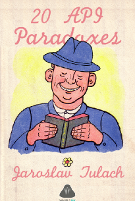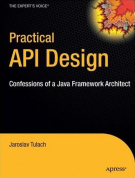|
|
| Line 1: |
Line 1: |
| - | [[DukeScriptInNetBeans|Client Java everywhere]] is now possible thanks to essential part of [[DukeScript]] - its capability to deploy to almost any device on the planet (that can render [[HTML]]). One can configure everything in an IDE independent way, but the best way to start is to get your instance of [[NetBeans]] 8.0 and follow few easy steps: | + | [[DukeScriptInNetBeans|Client Java everywhere]] is now possible thanks to essential part of [[DukeScript]] - its capability to deploy to almost any device on the planet (that can render [[HTML]]). One can configure everything in an IDE independent way, but the best way to start is to get your instance of [[NetBeans]] 8.0 and follow few easy as described in the official [[DukeScript]] [https://dukescript.com/getting_started.html getting started document]. |
| - | | + | |
| - | ===== Install the Plugin =====
| + | |
| - | | + | |
| - | Go to Tools/Plugins, refresh the catalog, select available plugins tab and install ''HTML/Java Project Support''.
| + | |
| - | | + | |
| - | [[Image:Duke4nb-01-install.png]]
| + | |
| - | | + | |
| - | ===== Create New Project =====
| + | |
| - | | + | |
| - | Now create new project. There are multiple prepared versions of the project in the [[NetBeans]] project templates tree, but the most generic one is ''HTML5 with Java Application Logic''.
| + | |
| - | | + | |
| - | [[Image:Duke4nb-02-project.png]]
| + | |
| - | | + | |
| - | After seeking a wizard step with project description and easy access to [http://bits.netbeans.org/html+java/ essential documentation] you need to specify the location where to create your project, the starting template to use and then you need to decide few important questions.
| + | |
| - | | + | |
| - | ===== Deploy to [[Android]]? =====
| + | |
| - | | + | |
| - | [[Image:Duke4nb-03-dlvkbrwsr.png]]
| + | |
| - | | + | |
| - | If you want to deploy to [[Android]], you need the [[Google]]'s SDK installed and you need to point your build or IDE to its location. Either via a property, or inside of global ''settings.xml'' file.
| + | |
| - | | + | |
| - | ===== Deploy to [[iOS]]? =====
| + | |
| - | | + | |
| - | [[Image:Duke4nb-04-ibrwsr.png]]
| + | |
| - | | + | |
| - | To deploy to iPhone or iPad you need to be running on Mac.
| + | |
| - | | + | |
| - | ===== Deploy to Any Browser? =====
| + | |
| - | | + | |
| - | Thanks to [[Bck2Brwsr]] project, it is easy to package your application to run inside of any modern browser (even without [[Java]] plugin installed).
| + | |
| - | | + | |
| - | [[Image:Duke4nb-05-bck2brwsr.png]]
| + | |
| - | | + | |
| - | ===== Create a [[NetBeans]] Extension? =====
| + | |
| - | | + | |
| - | Why not package your application for [[NetBeans]] users when you don't have to change a single line of code?
| + | |
| - | | + | |
| - | [[Image:Duke4nb-06-nbrwsr.png]]
| + | |
| - | | + | |
| - | After this step just press ''Finish'' and wait for [[Maven]] to download necessary libraries.
| + | |
| - | | + | |
| - | ===== Edit/Compile/Debug/Inspect Cycle =====
| + | |
| - | | + | |
| - | Once the project is generated you can ''debug'' it. Then [[Debugger|debugging]] of your [[Java]] code is enabled and you can hit breakpoints, evaluate watches, do step into or over, inspect the stack (right bottom side of the picture).
| + | |
| - | | + | |
| - | Together with with that an [[HTML]] DOM browser (left bottom corner) is enabled that allows you to inspect your [[HTML]] page as you are probably used to from [[Firefox]] and [[Chrome]] (including selection mode). From here you can easily navigate to [[CSS]] styles inspector and also into the source code.
| + | |
| - | | + | |
| - | [[Image:Duke4nb-07-develop.png]]
| + | |
| - | | + | |
| - | Development of [[Java]] client [[HTML]] applications has never been easier.
| + | |
| - | | + | |
| - | ===== Deployment =====
| + | |
| - | | + | |
| - | When you are happy with your application you can package it to one of the target platforms by using ''Custom'' submenu:
| + | |
| - | | + | |
| - | [[Image:Duke4nb-08-deploy.png]]
| + | |
| - | | + | |
| - | Enjoy ''writing once and displaying everywhere'' with [[Java]]!
| + | |