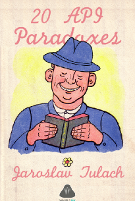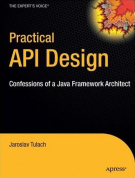NetbinoxTutorial
From APIDesign
Contents |
It is easy to start!
Here is a quick tutorial to get you up to the speed using Netbinox. You can either build the GPL sources of the bridge between NetBeans and Equinox yourself or download the binaries.
Get the bits!
To build from the sources:
- hg clone http://source.apidesign.org/hg/netbinox
- cd netbinox
- ant
This will create a ZIP file in dist directory with Netbinox IDE - e.g. NetBeans platform and IDE ready to empower Equinox. Alternatively you can download the binaries directly from the daily builder.
Warning and TBD: right now download the ZIP from the builder!
Execute!
Now it is time to start the system. You can do it via ant by running
ant run
or, you can extract the ZIP file and start bin/netbeans. NetBeans IDE optimized for development against Equinox is started.
Setup Development!
First thing to do is to create a platform based application. Choose from menu File/New Project. Select NetBeans Modules/NetBeans Platform Application. Select root node of the created project, invoke pop-up menu and choose Properties. There is a button Add Cluster in the Libraries category, we will use it to add Eclipse as a cluster (e.g. bunch of modules or bundles ready for development).
First of all you need to clusterize your Eclipse installation. Go to command line, change your current directory to root folder of such installation and invoke:
{{{ /space/eclipse$ ant -f $netbinox/harness/suite.xml clusterize -Dcluster=`pwd` -Dincludes=plugins/* }}}
Notice that a bunch of XML configuration files has been created in config/Modules directory. These help Netbinox recognize bundles present in each cluster. Now you can return back to the IDE's configuration dialog and invoke Add Cluster and provide path to your clusterize Eclipse installation. Once the cluster is provided, finish the dialog.
Develop!
Time to create your first bundle or module! Choose from menu File/New Project and select OSGi bundle. New project is created and added into the already existing suite. Choose its Properties and select Libraries category. There is a button Add Dependency. Invoke it and choose your favorite Eclipse bundle.
My favourite one is org.eclipse.mylyn.bugzilla.core. Add it into the list of dependencies of your bundle. Finish the dialog, select package in your project and create a class. Start to code and you can find classes from the bugzilla.core bundle. Refer to them, use them. Small example:
public class Installer implements BundleActivator { public void start(BundleContext c) throws Exception { System.err.println("before"); try { org.eclipse.mylyn.internal.bugzilla.core.BugzillaClientFactory.createClient(null); } catch (NullPointerException ex) {} System.err.println("after"); } }
Deploy!
Just choose Run/Run Main Project from the menu and your application is started. The system launches both the traditional NetBeans Runtime Container as well as Equinox and both cooperate with each other having their usual environment around themselves (more about that is explained in Netigso article).